This guide is partially based on official documentation from TPCi and a guide compiled by Professors Wilson Choong, Samuel Teoh and Ng Soon Aik.
| Step 1: Press the X button and open the VS menu. | 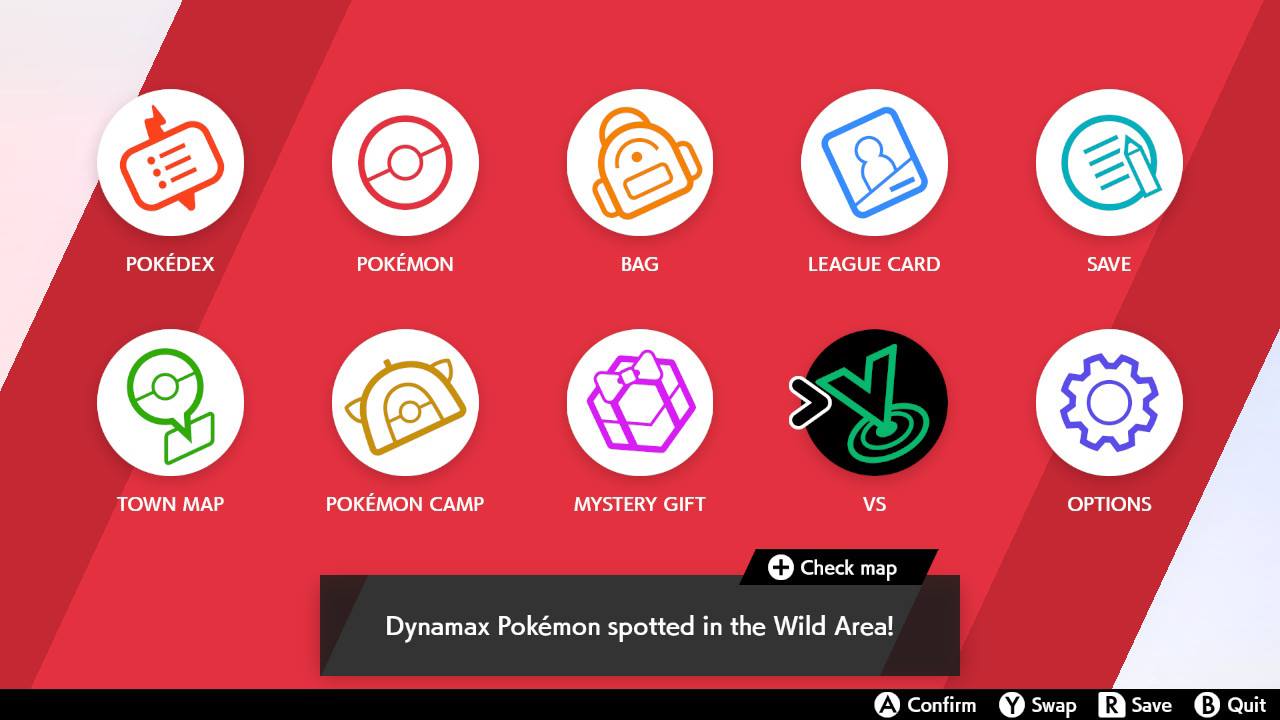 |
| Step 2: Select Live Competition. | 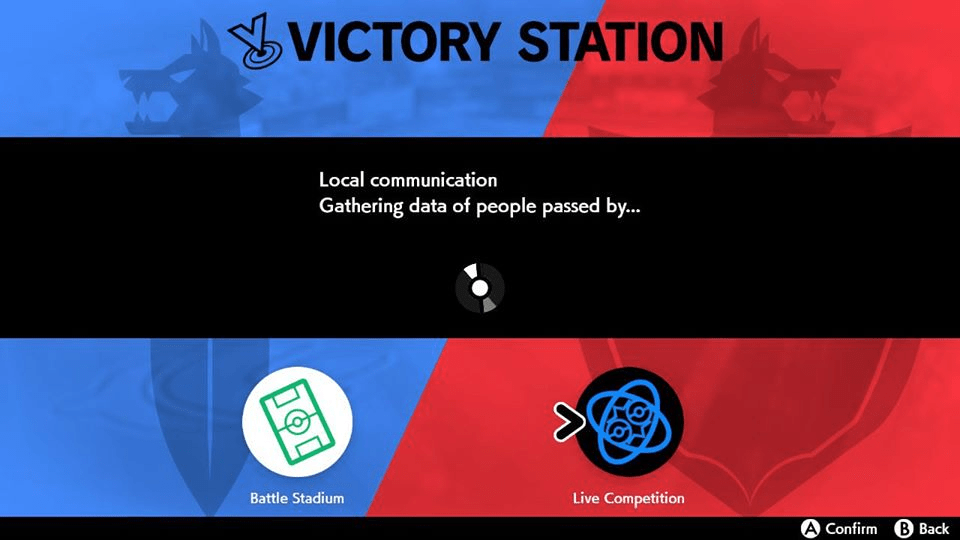 |
| Step 3: Select Host a Live Competition. | 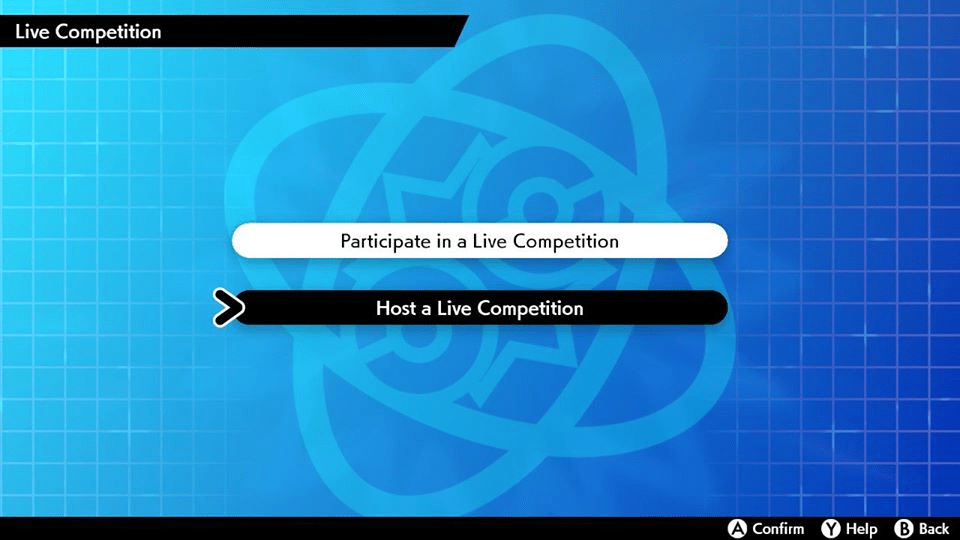 |
| Step 4: Select Create competition regulations. | 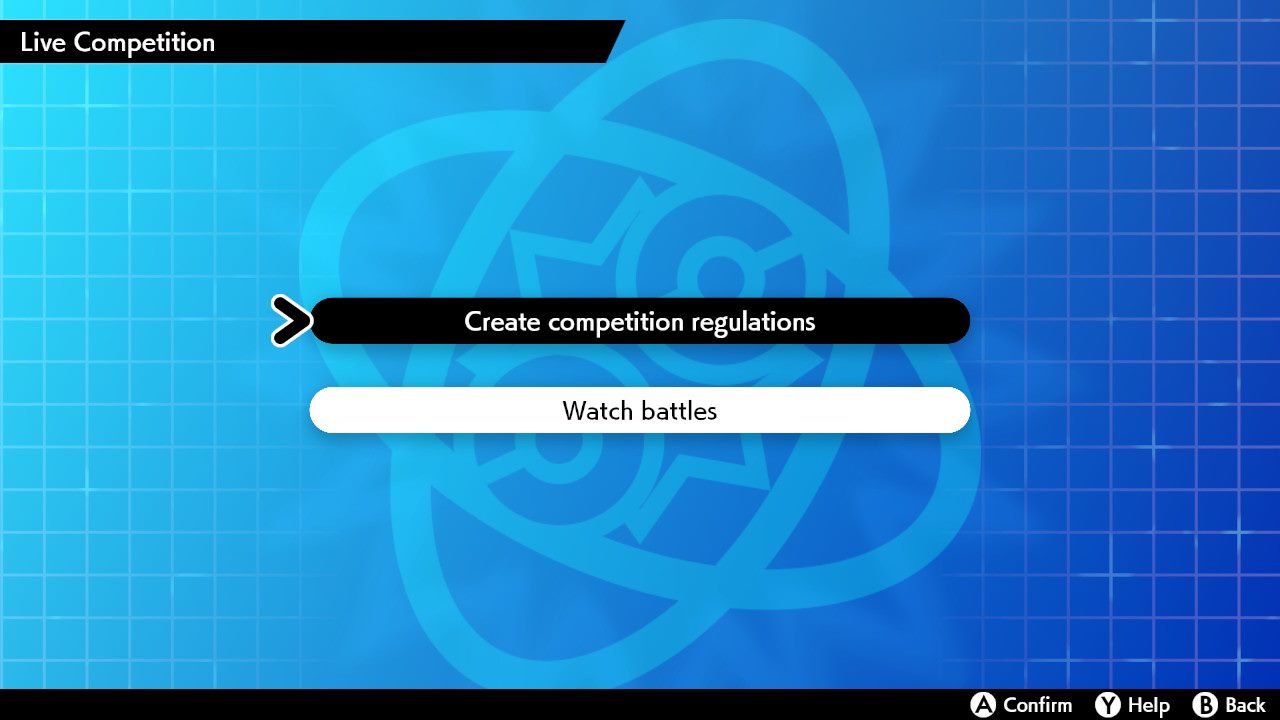 |
| Step 5: Give your competition a name of your choosing. | 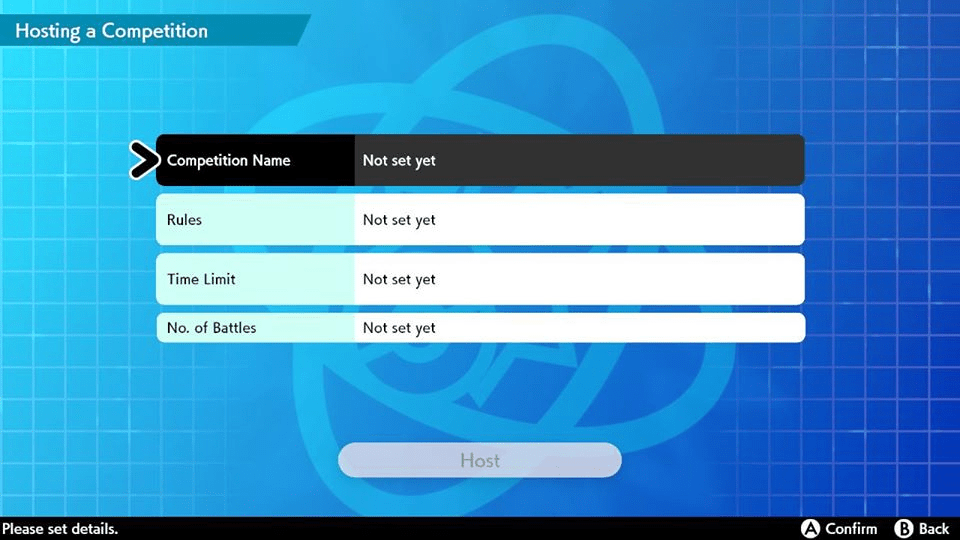 |
| Step 6: Select Double Battle / Ranked Battle Series 3 as the Rules. (Don’t have the Series 3 rule set? Go to the Downloading Rules section below.) | 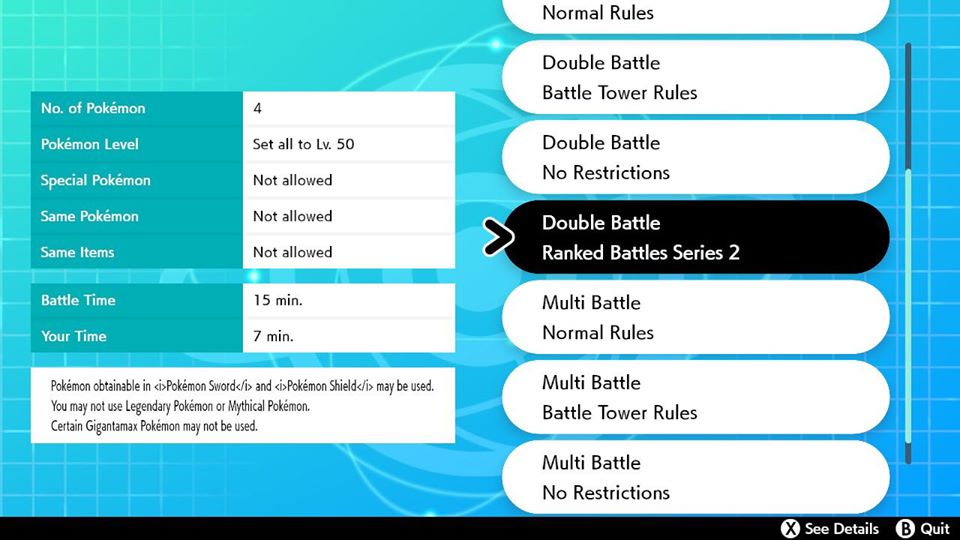 |
| Step 7: Select Your time: 7 min. / Total time: 15 min. as the Time Limit. | 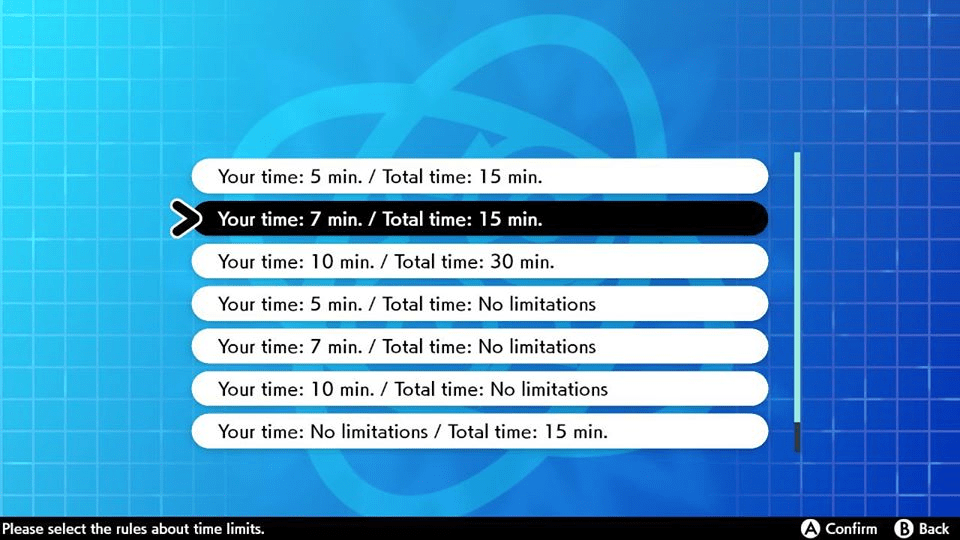 |
| Step 8: Select Max 25 times as the Number of Battles. | 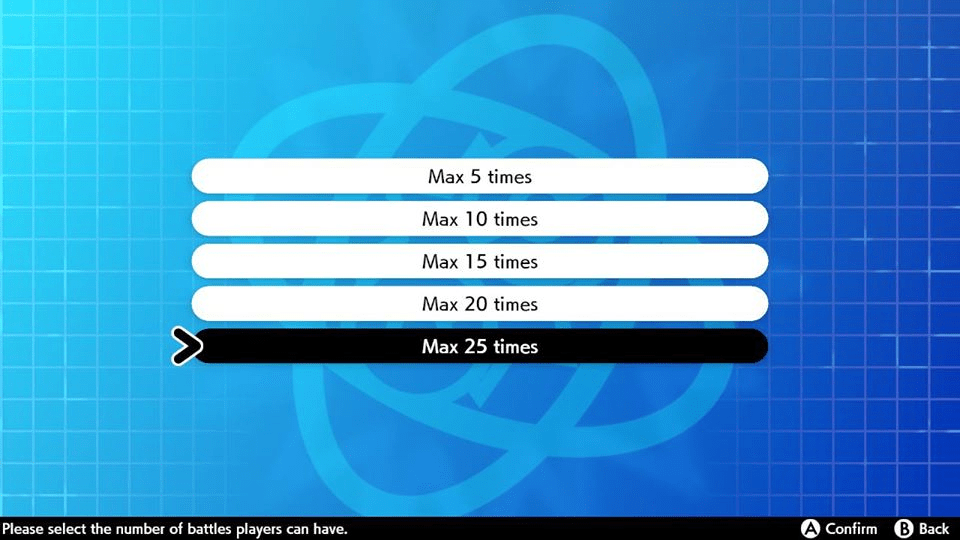 |
| Step 9: Select Host. |  |
| Step 10: Select Host a Live Competition again. | 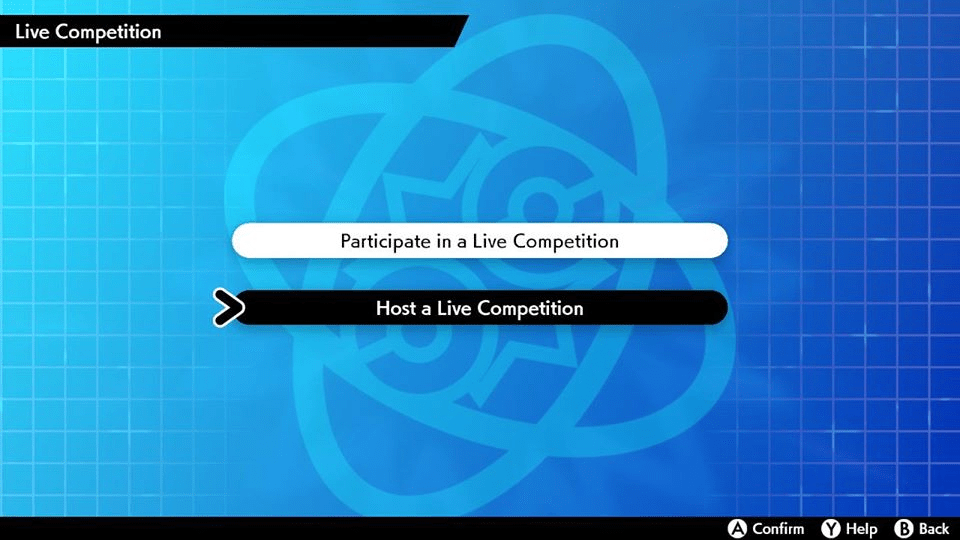 |
| Step 11: Select Check current competition regulations. | 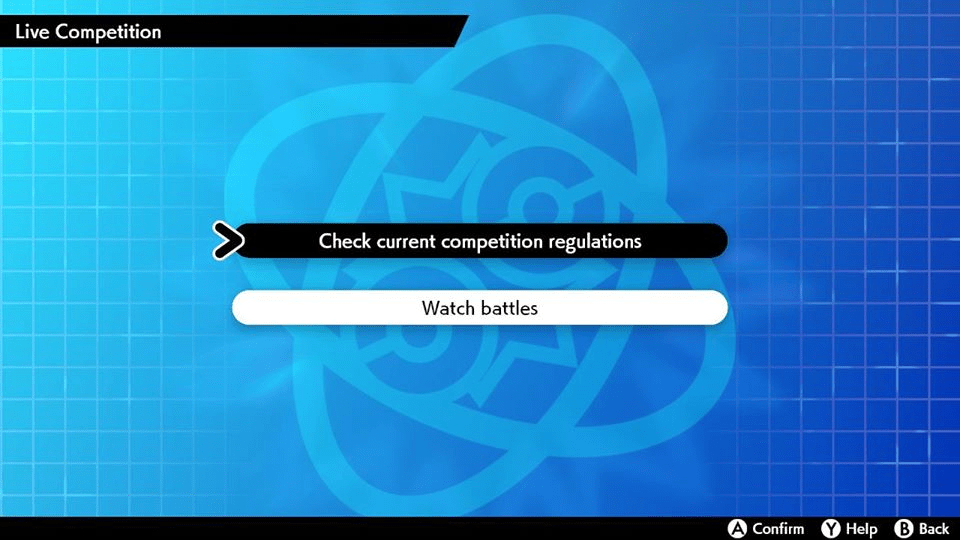 |
| Step 12: Press the A button to select the competition you just created. | 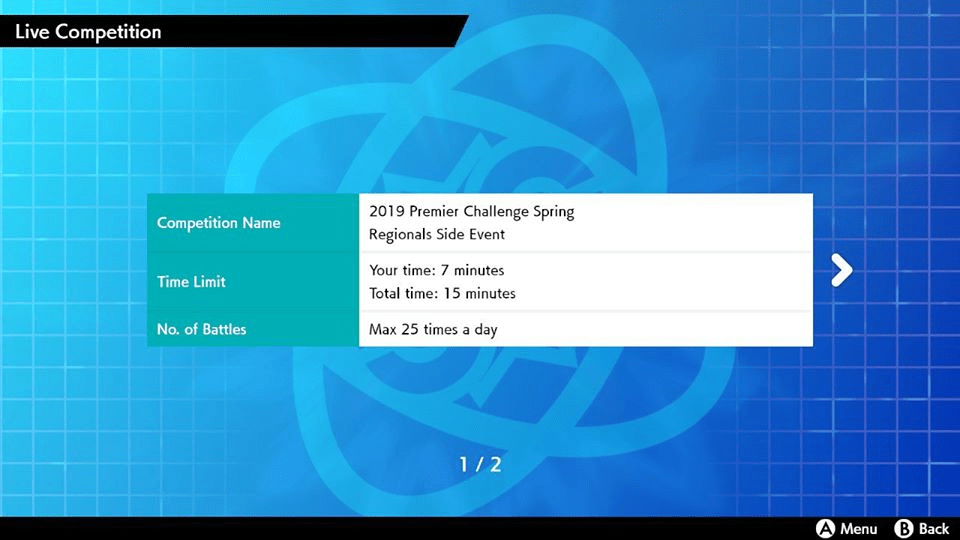 |
| Step 13: Select Send. | 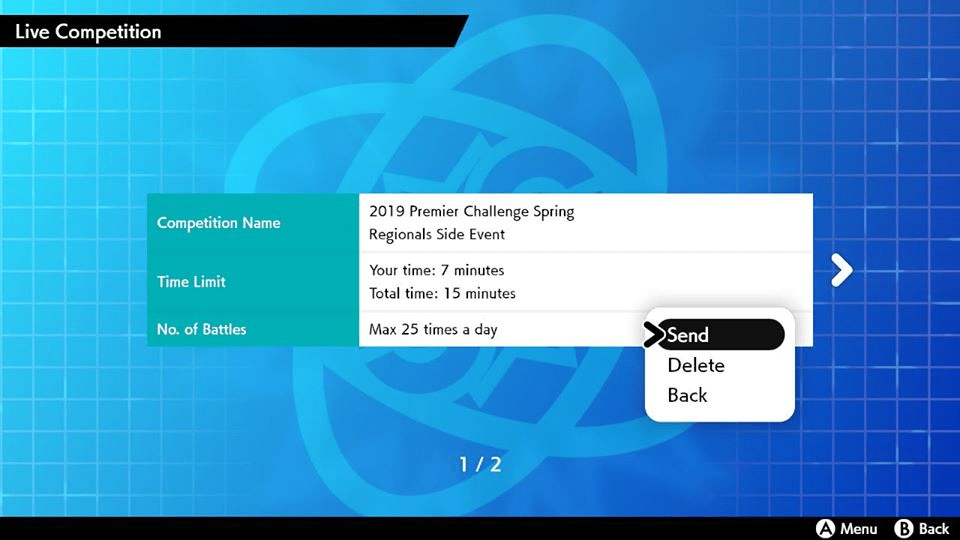 |
| Step 14: Select Send to Others. (if you are using LAN Mode, hold the L button and R button and then press the left stick in prior to selecting) | 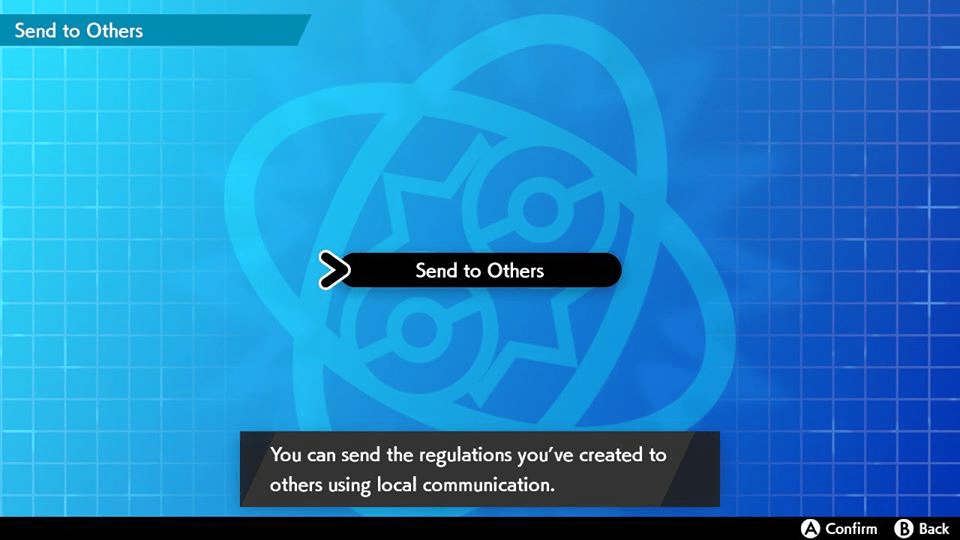 |
| Step 15: Stay on the Now sending… screen while players receive their Digital Player IDs. | 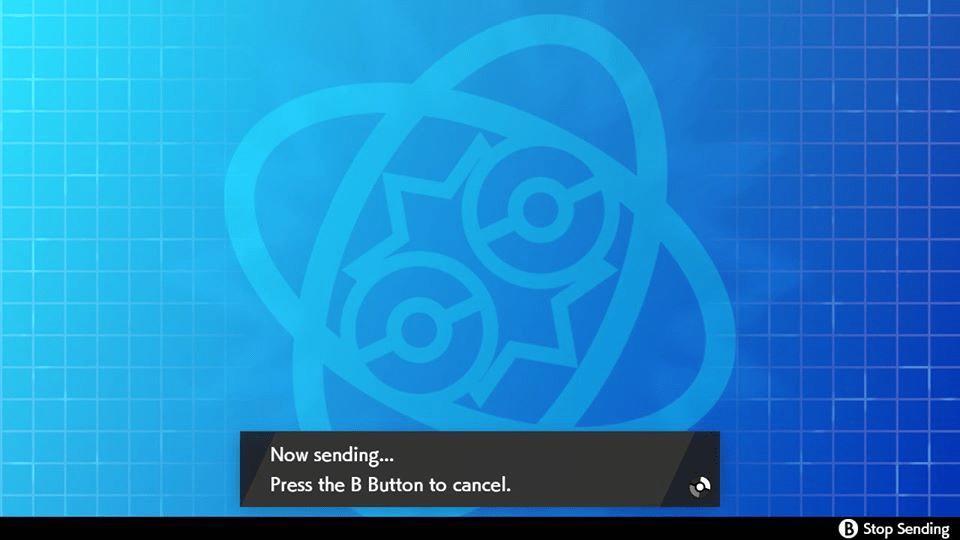 |
Downloading Rules | |
| Step 1: From the VS menu, choose Battle Stadium. | 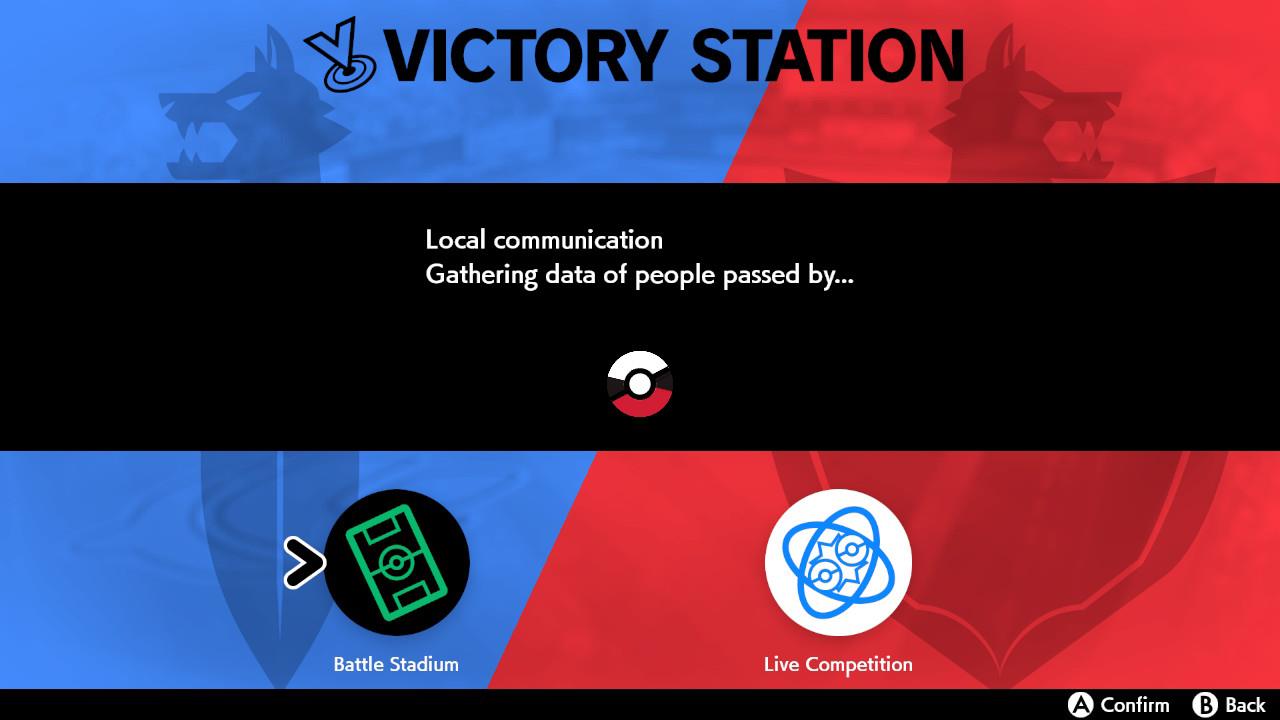 |
| Step 2: Your system will be connected to the internet to access Battle Stadium. | 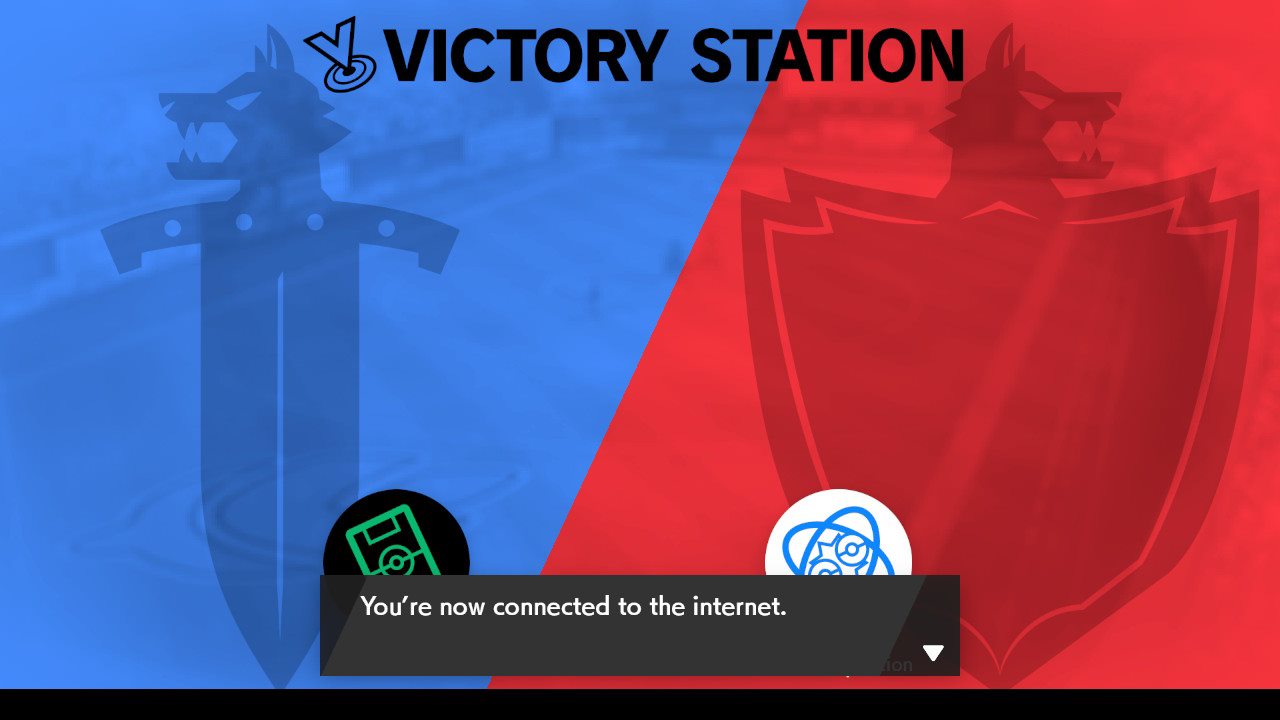 |
| Step 3: Select Download Rules. | 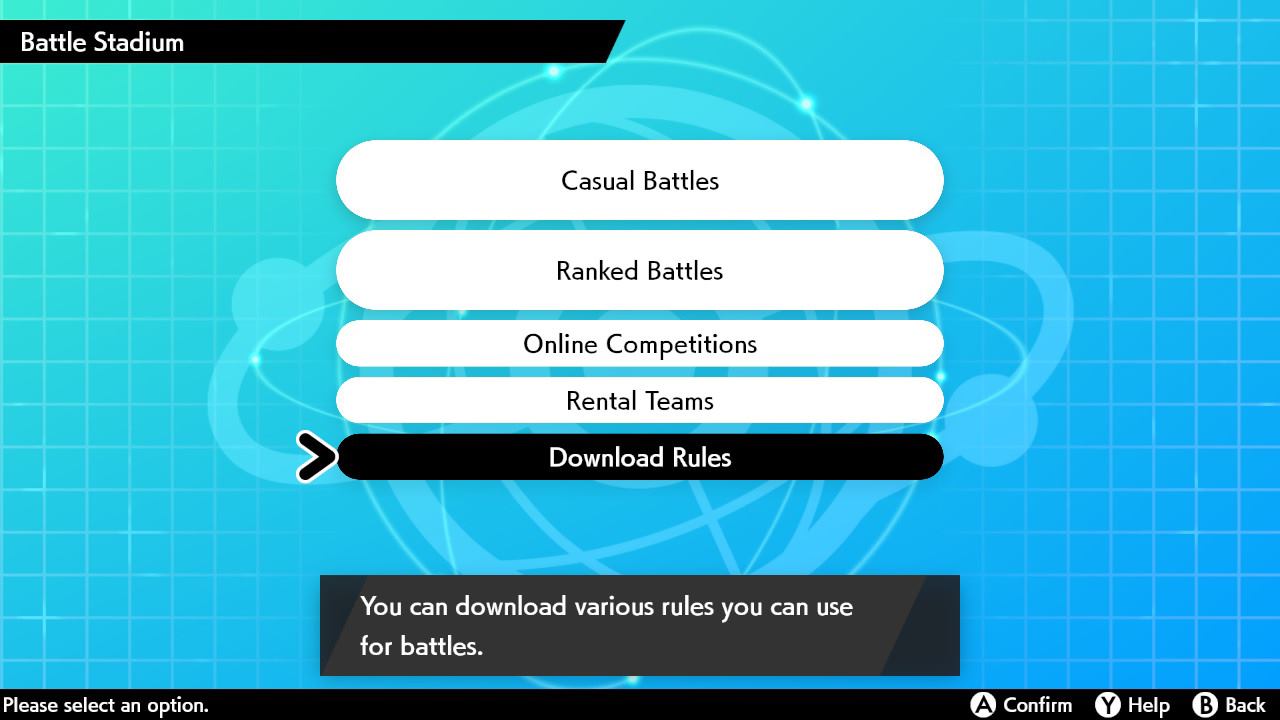 |
| Step 4: Wait while your Nintendo Switch finds and receives the rules data from the internet. This may take some time. | 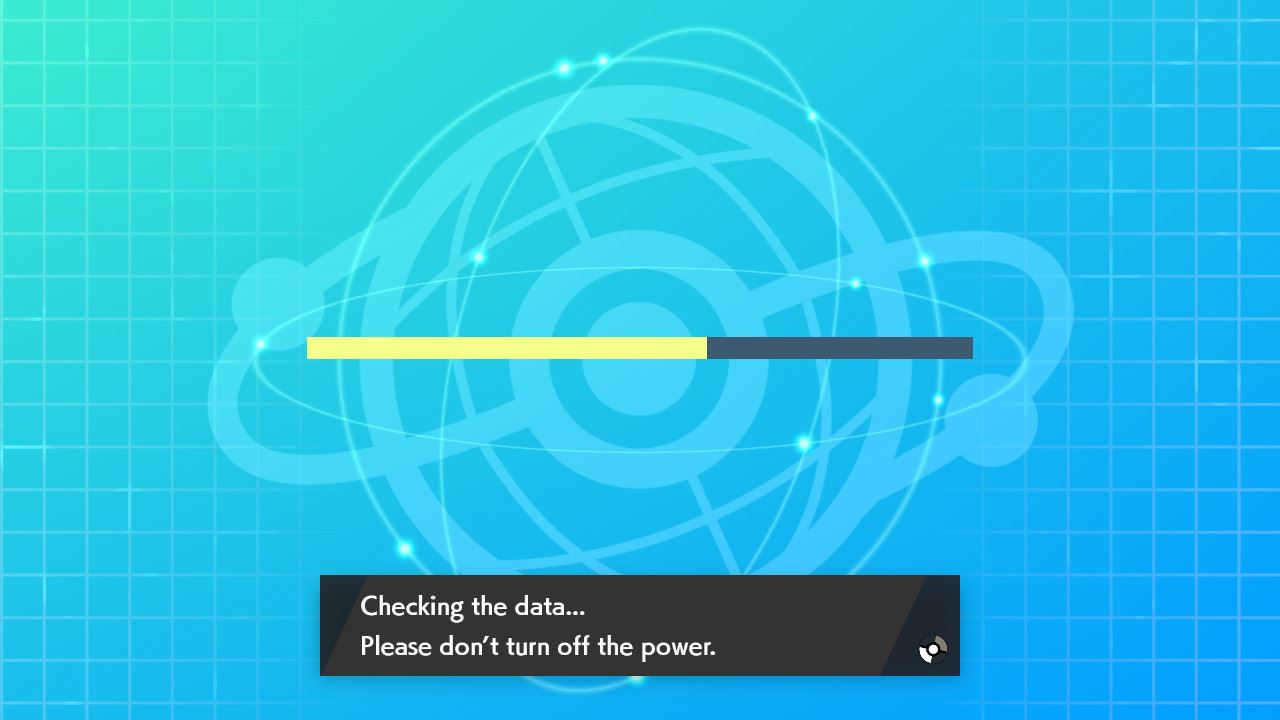 |
| Step 5: If new rules are found, a dialog box will appear stating ‘Data has been updated.’ | 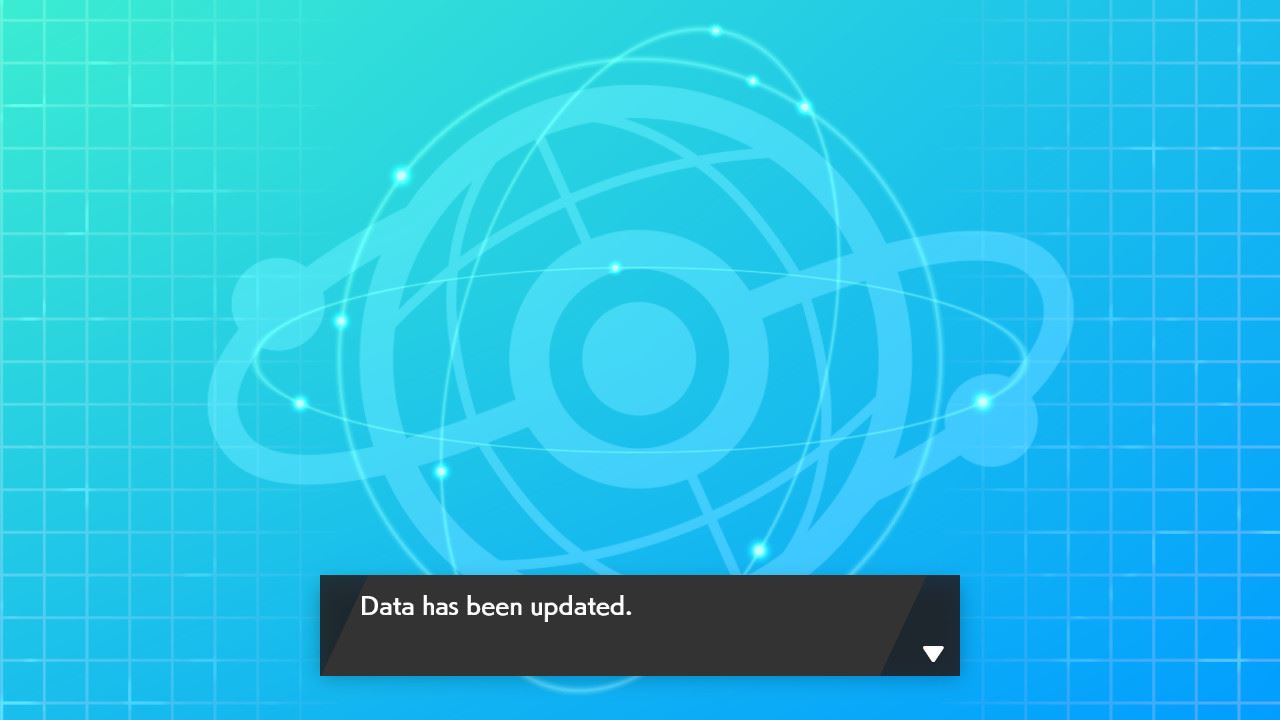 |
| Step 6: The new rules are now downloaded. | 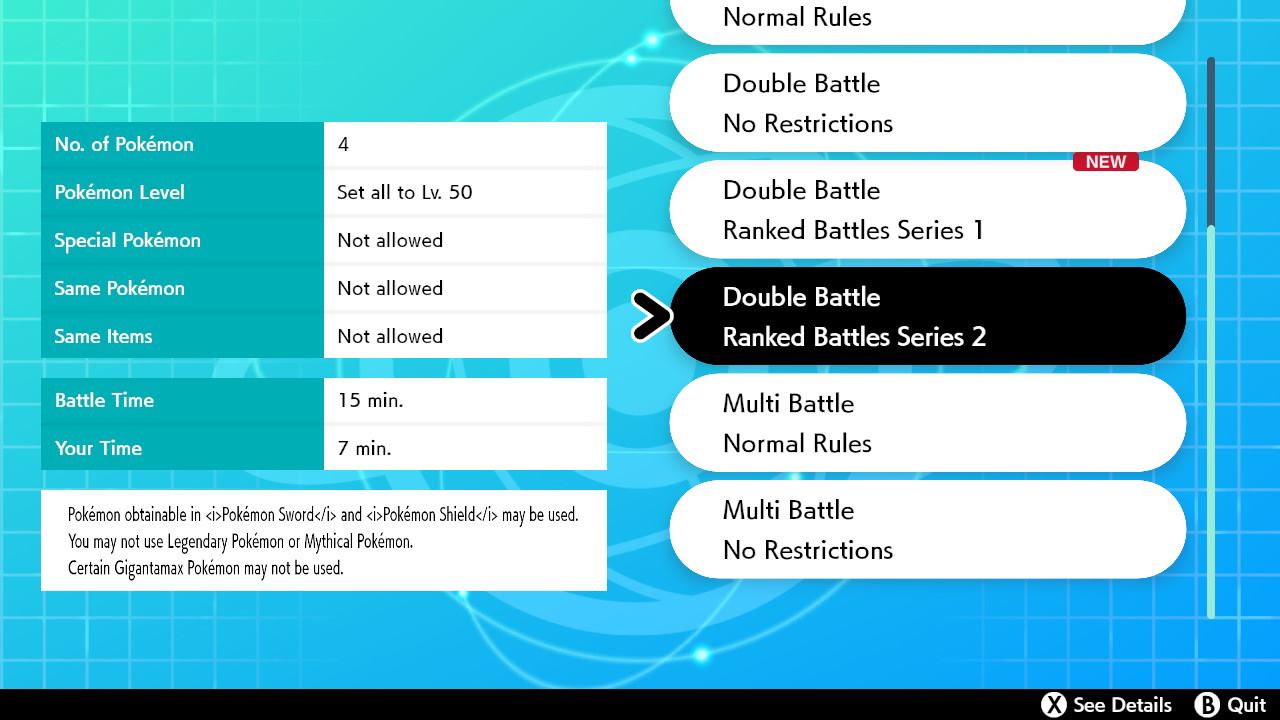 |