The Nintendo Switch system must be connected to the Internet to perform an online team check.
| Step 1: Press the X button and open the VS menu. | 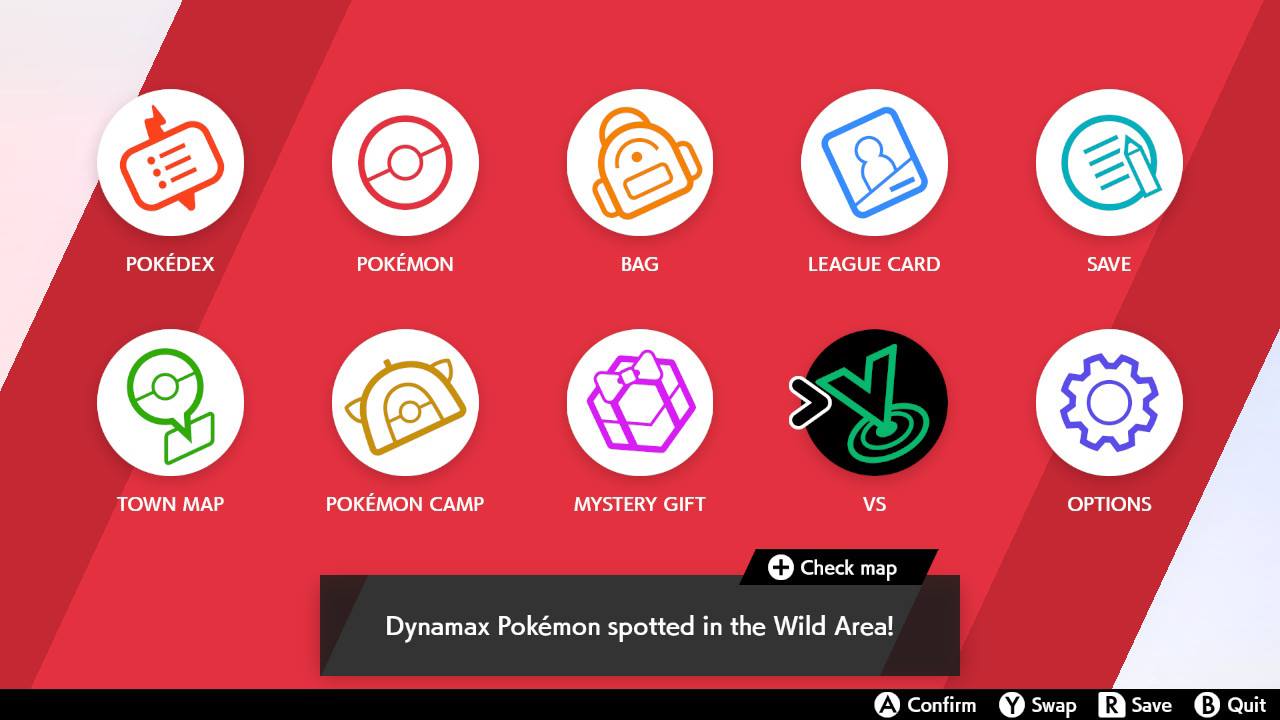 |
| Step 2: Select Battle Stadium. | 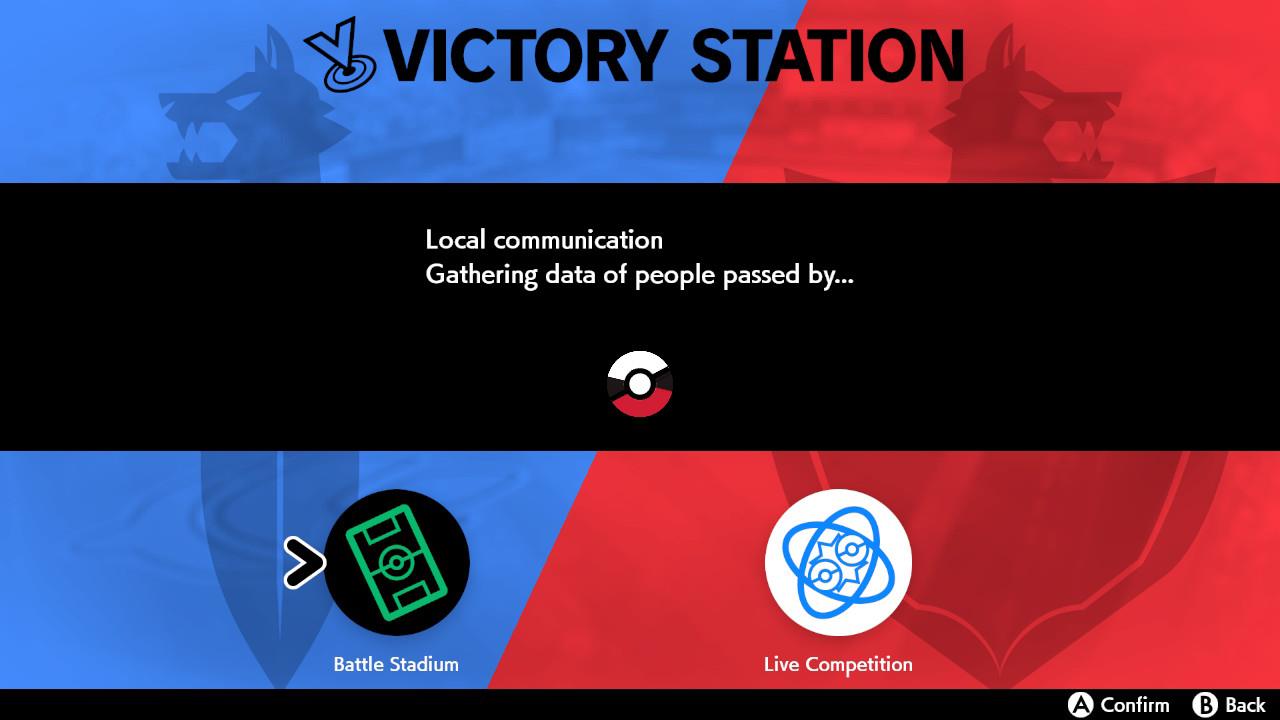 |
| Step 3: Your system will be connected to the internet to access Battle Stadium. | 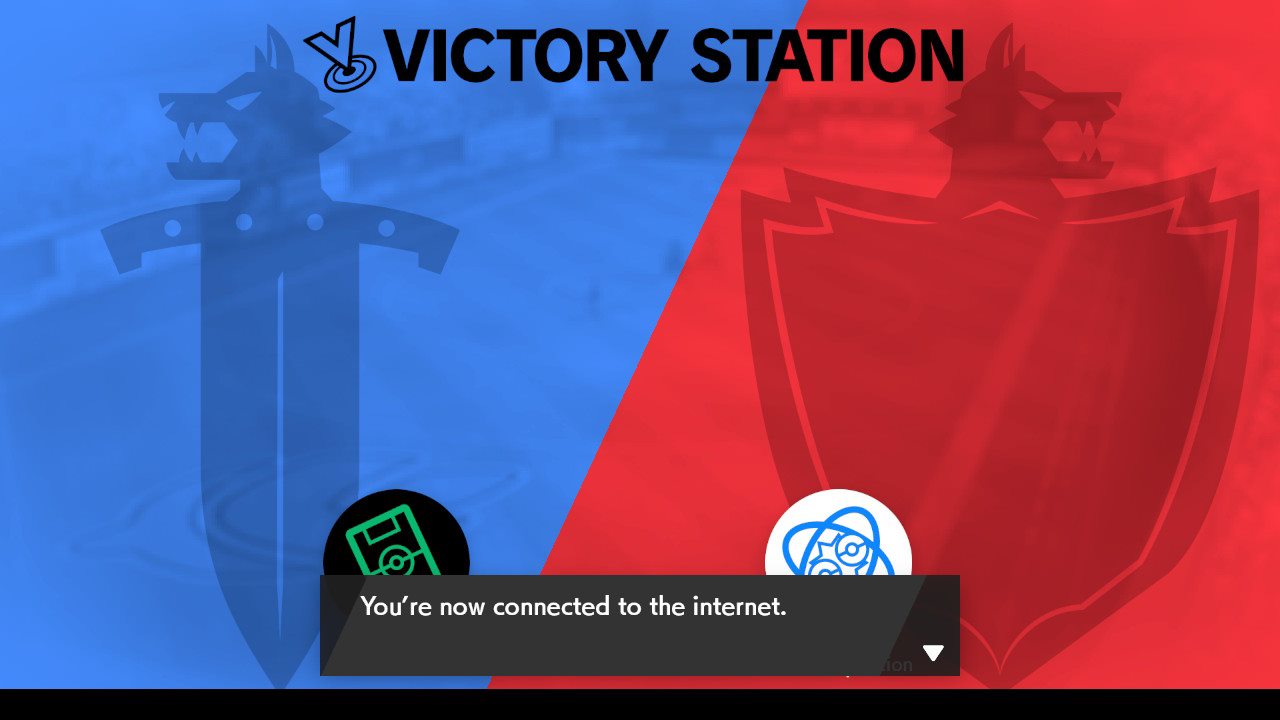 |
| Step 4: Select Casual Battles. | 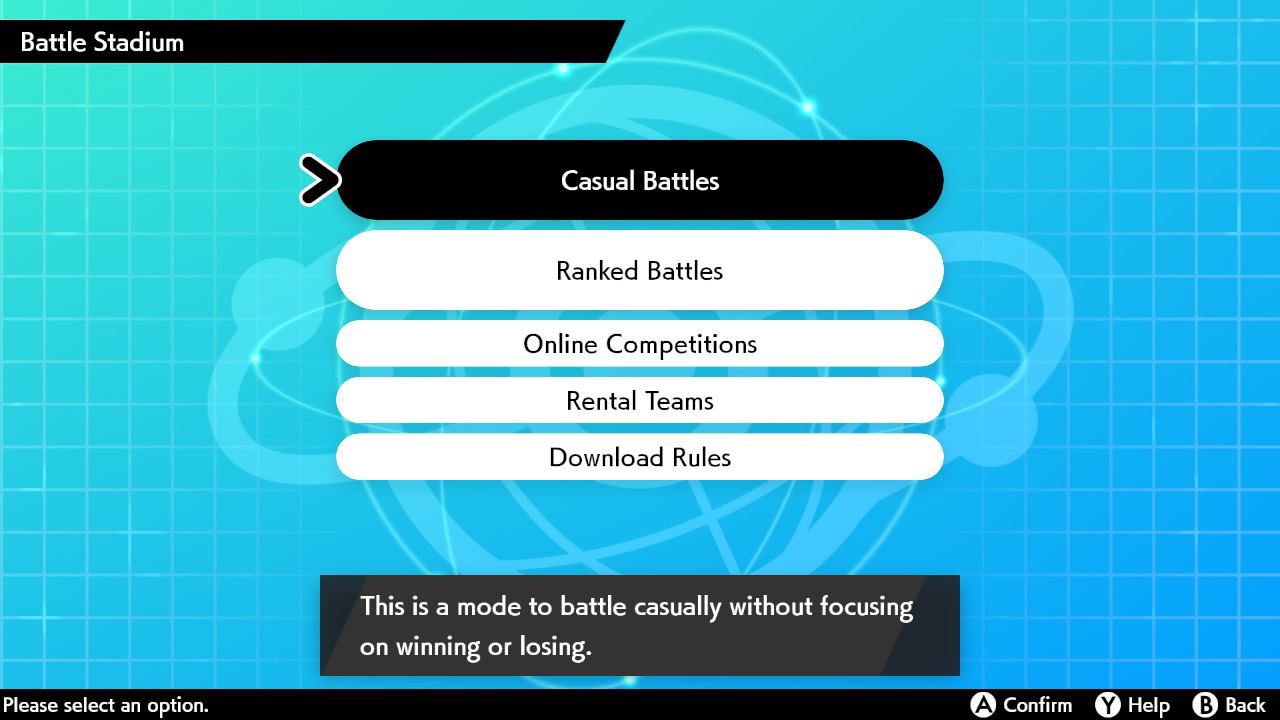 |
| Step 5: Select Double Battle. | 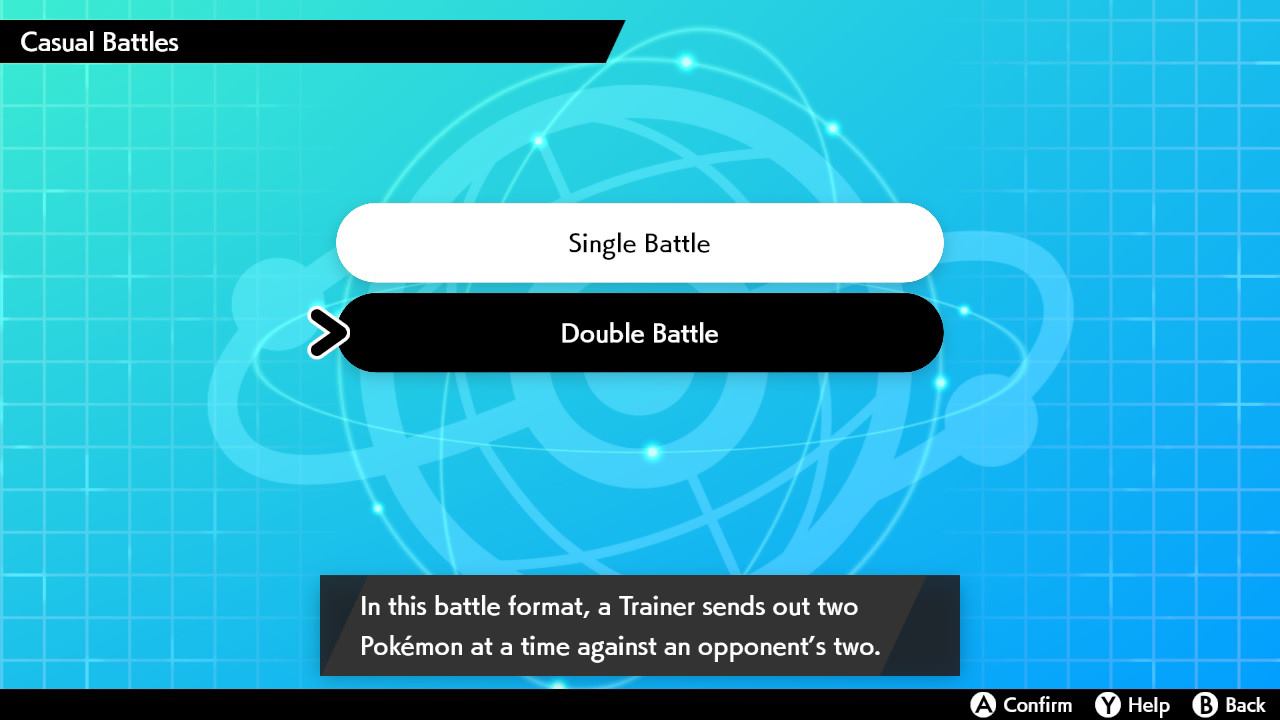 |
| Step 6: Don’t worry about the dialog box stating that the opposing player can see nicknames – this isn’t the case for actual live tournament play. | 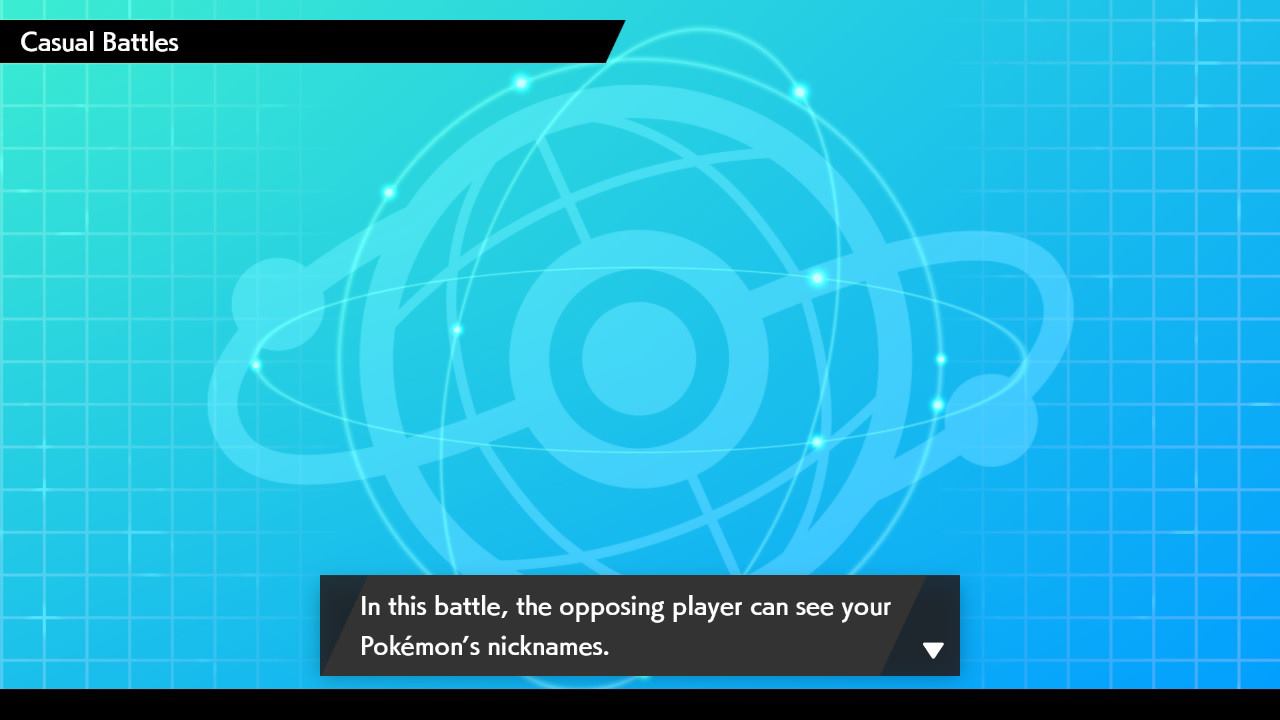 |
| Step 7: Select the Battle Team to check. (Unable to select the team? Go to the Locked Teams section below.) | 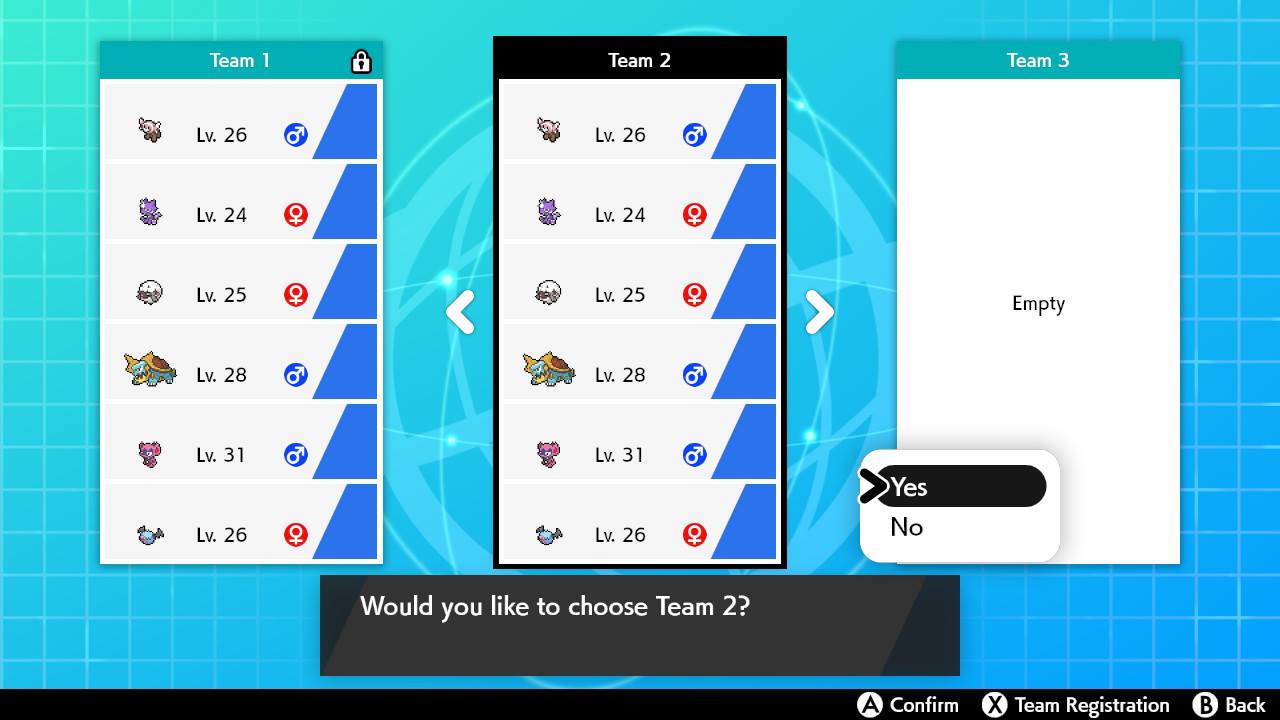 |
| Step 8: Once you see the text “Searching for an opposing Trainer…“, press the HOME button to exit the game. The check is complete! | 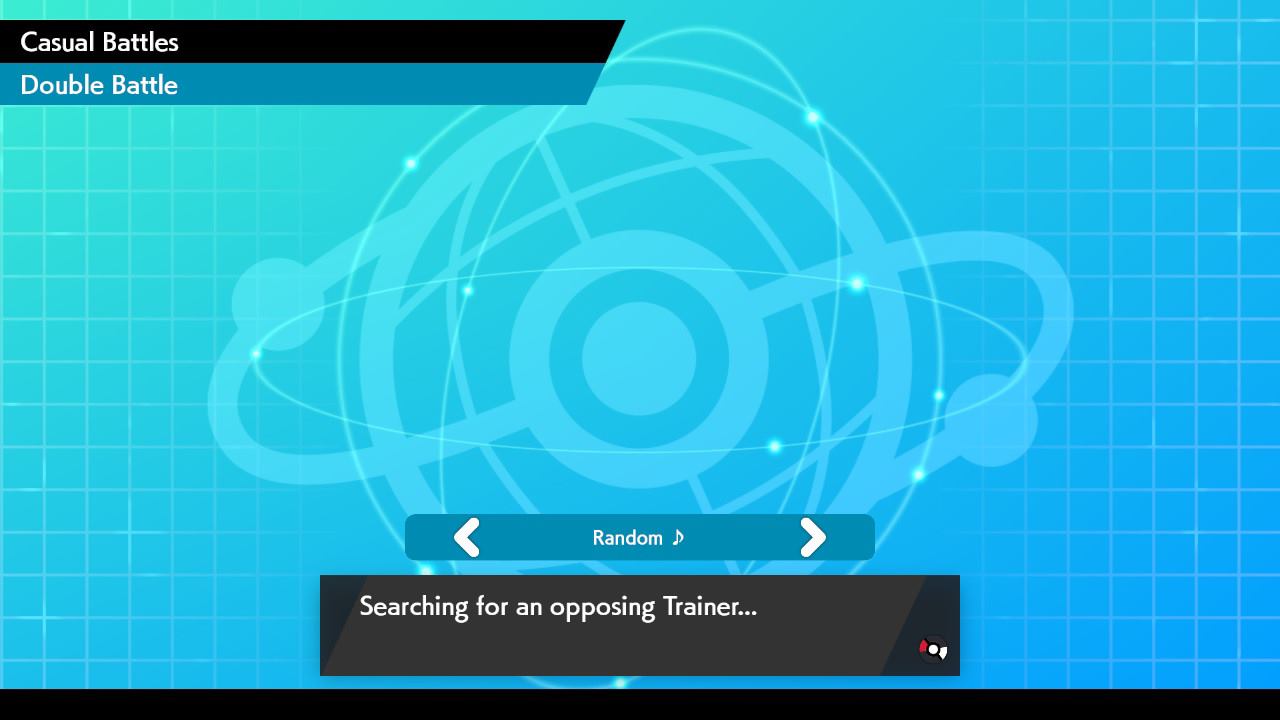 |
Locked Teams | |
| If you receive the message “This Battle Team is participating in a Live Competition. This team has been locked and can’t be used.”, don’t fret. You’ll simply copy the team into a new Battle Team and do a check based on that copy! | 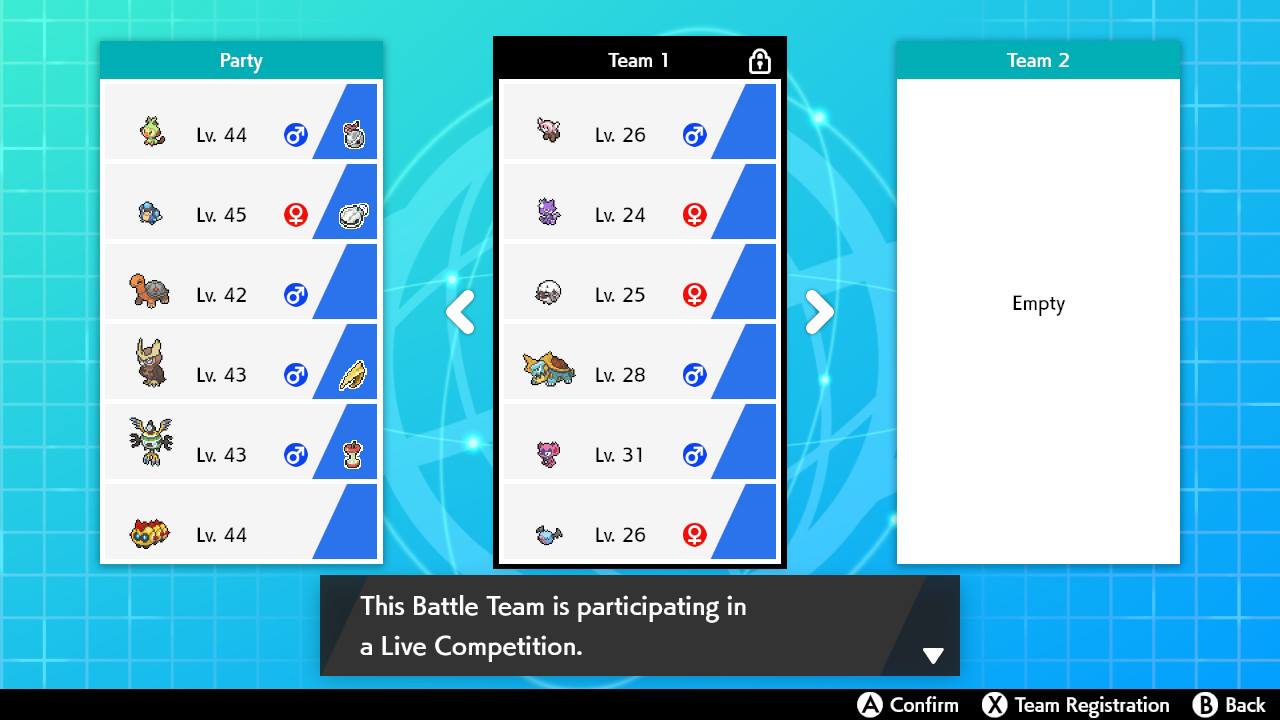 |
| Step 1: Press the X button to enter the Team Registration screen. | 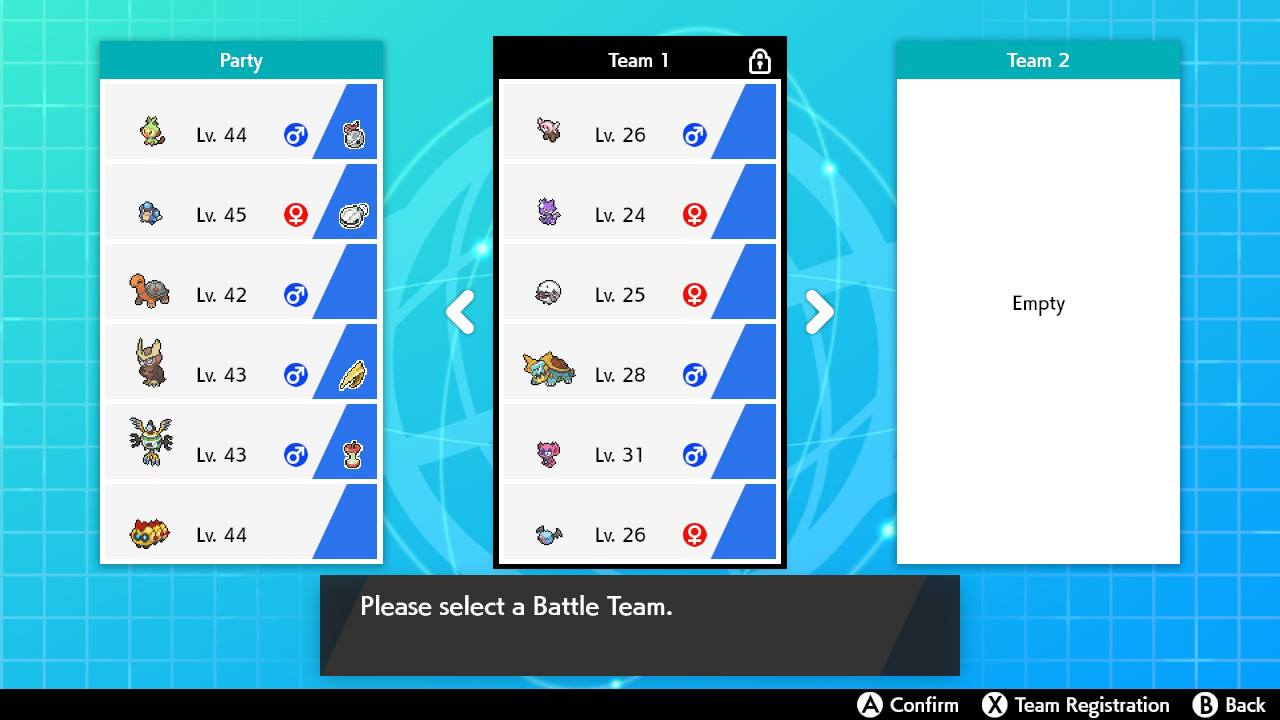 |
| Step 2: Press the Y button twice to change the selection mode to Multiselect. | 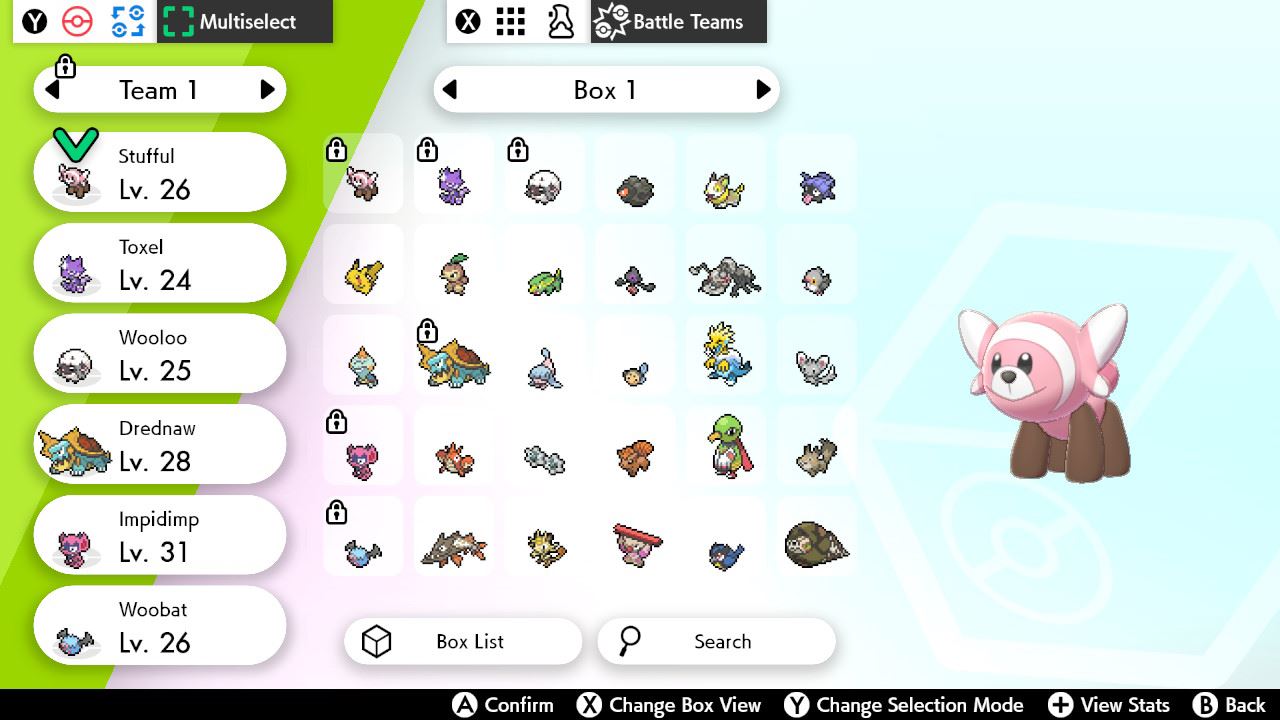 |
| Step 3: Press the A button to start selecting Pokémon, select the entire team, and then press the A button again to confirm the selection. | 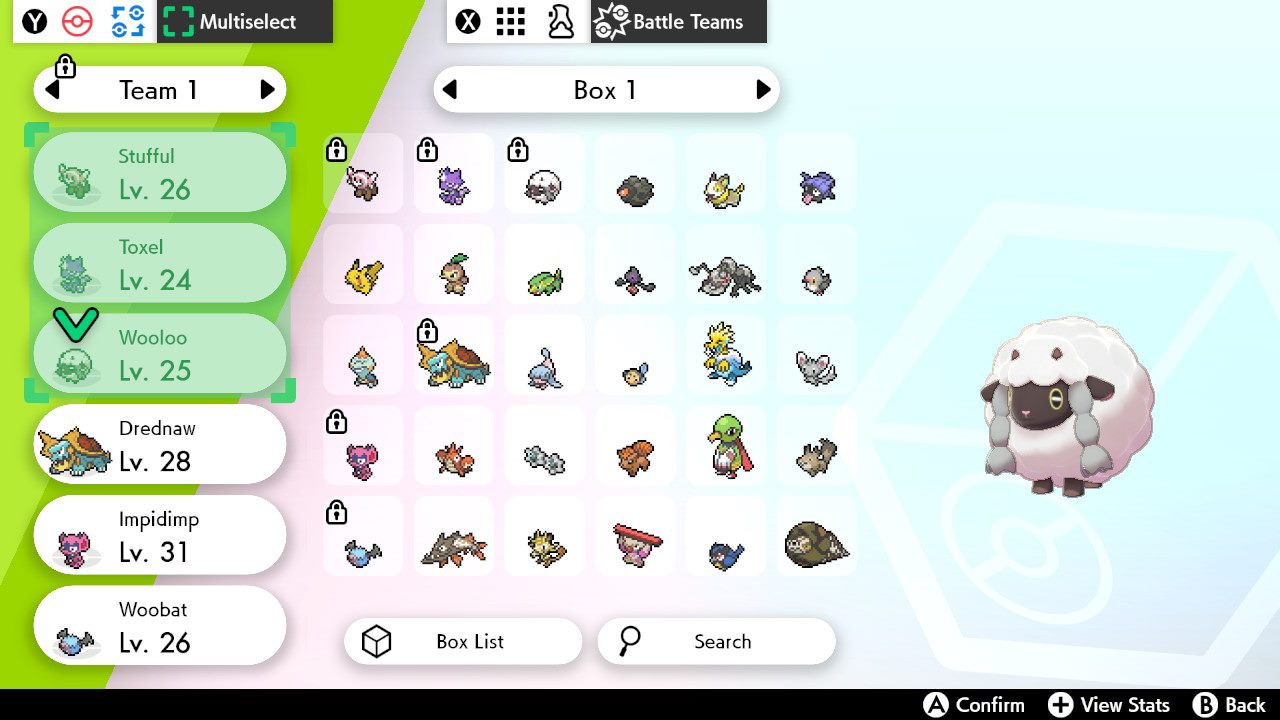 |
| Step 4: Move the team to an empty Battle Team. | 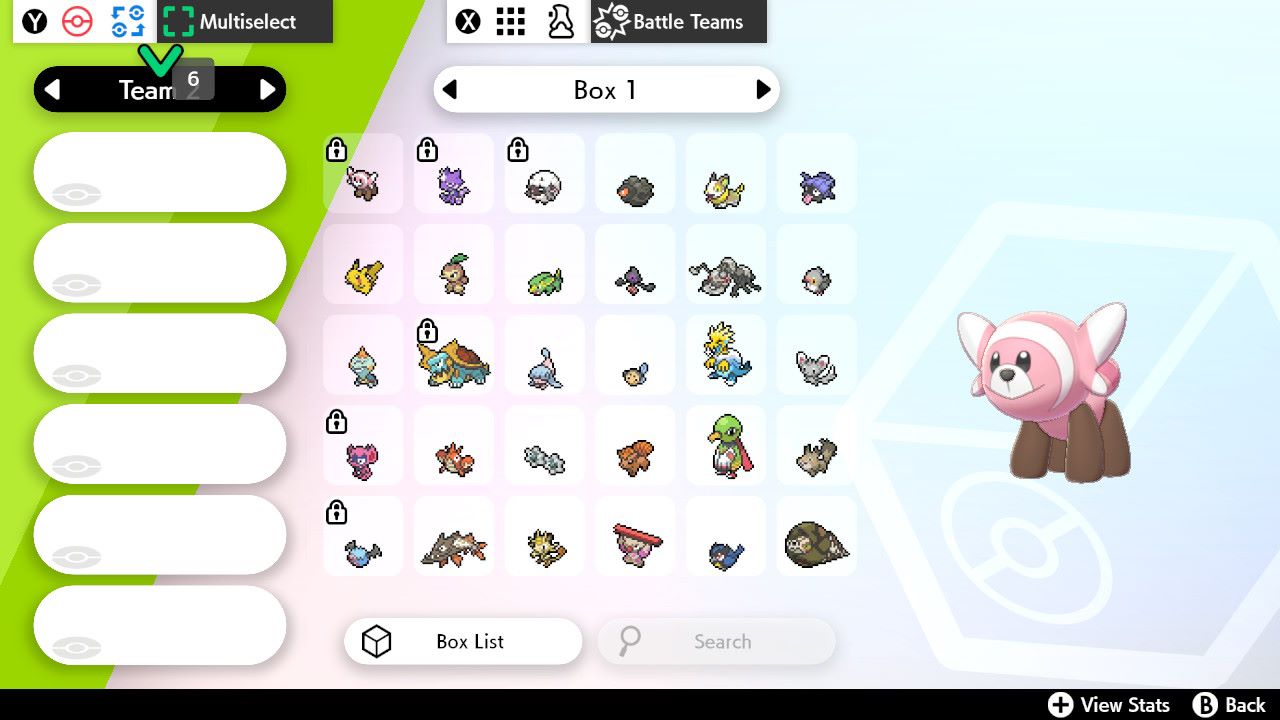 |
| Step 5: Place the team in this new Battle Team. | 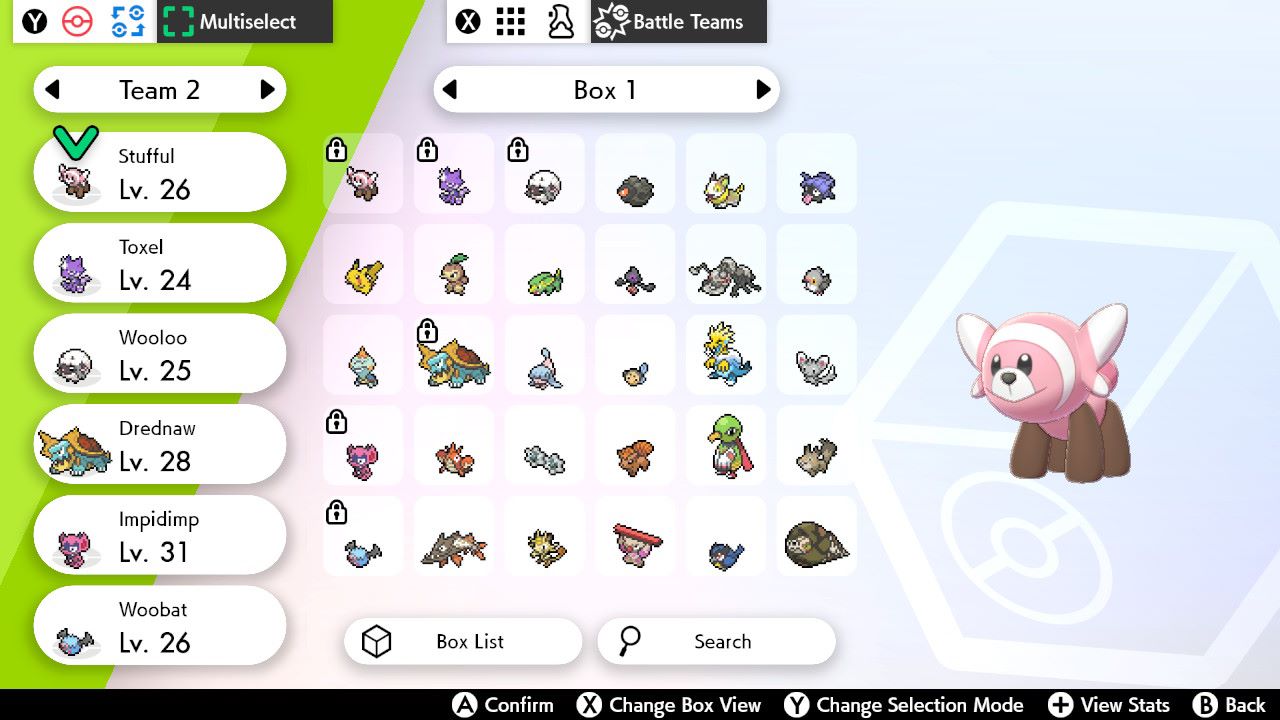 |
| Step 6: Press the B button to go back to the Battle Team selection screen. Switch to the Battle Team you just created, and choose that team to enter. | 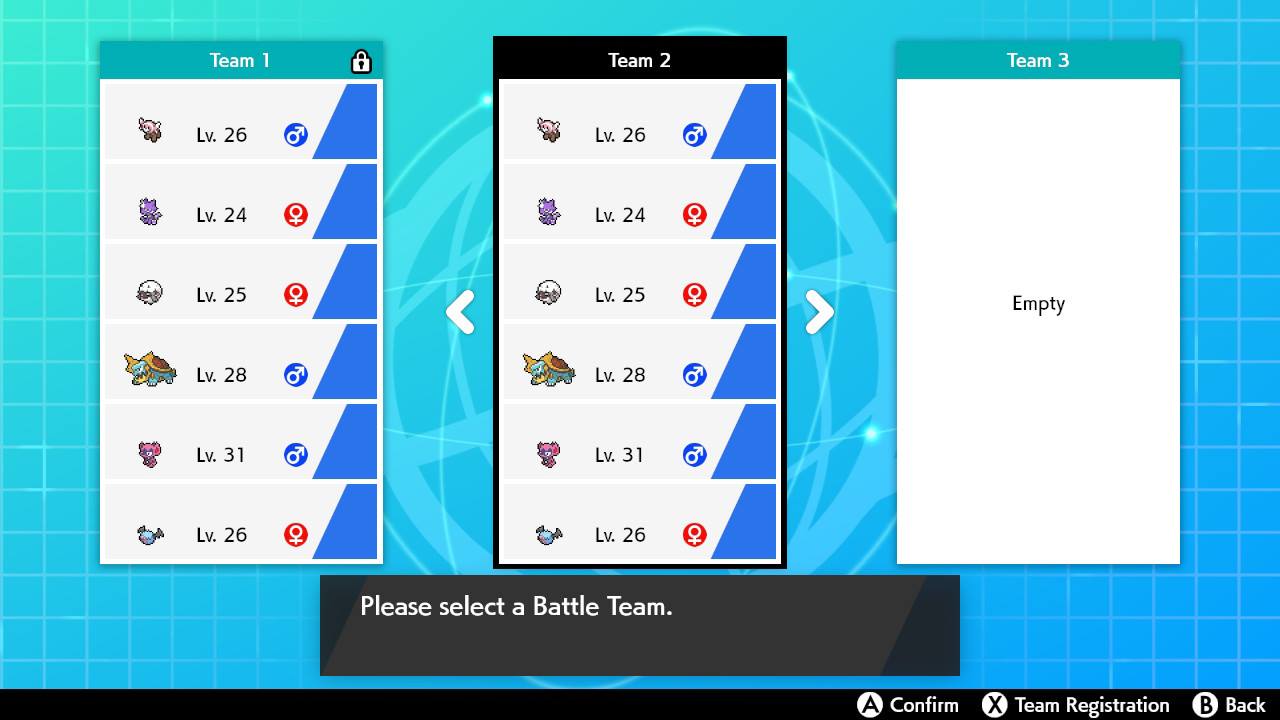 |